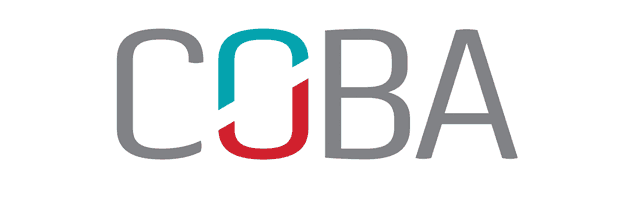Procedure for moving Coba software to a new server.
Windows NT/2000
- Install the Server Operating System along with all updates on the new server.
- Install and configure Pervasive SQL v7 on the new server in accordance with the Pervasive SQL Server installation guide, found here.
- Copy the entire directory structure of Coba from the old server to the new server. To ensure data integrity everyone should be logged out of the Coba software.
- Define a network share and file permissions on the new server to match that of the old server. Verify the SYSTEM account has modify permissions on the Coba directories.
- Edit the file COBAINST.FIC (use Notepad) that is found in the LOGICIEL directory of the Coba directory structure, to reflect the new path for <InstallDonnees>.
- Install on each workstation the Coba client found in the CobIns32 directory of the Coba directory structure by executing Setup.exe.(optional step)
Serveur Novell
- Install the Server Operating System along with all updates on the new server.
- Install and configure Pervasive SQL v7 on the new server in accordance with the Pervasive SQL Server installation guide, found here.
- Copy the entire directory structure of Coba from the old server to the new server. To ensure data integrity everyone should be logged out of the Coba software.
- With NWADMIN, define file permissions on the new server to match that of the old server.
- Edit the file COBAINST.FIC (use Notepad) that is found in the LOGICIEL directory of the Coba directory structure, to reflect the new path for <InstallDonnees>.
- Install on each workstation the Coba client found in the CobIns32 directory of the Coba directory structure by executing Setup.exe.(optional step)
Notes : For Novell 5.1, Pervasive 2000 must be removed(uninstalled) before Pervasive SQL 7 is installed
class=SpellE11>Pervasive SQL 7 is installed